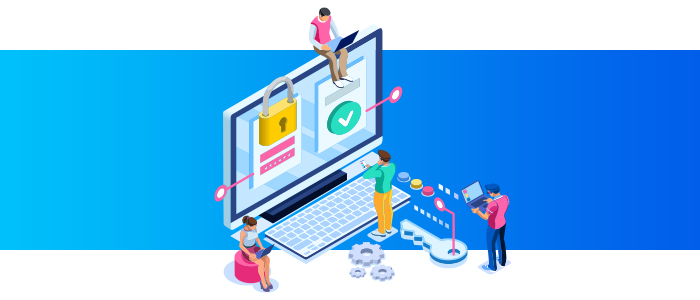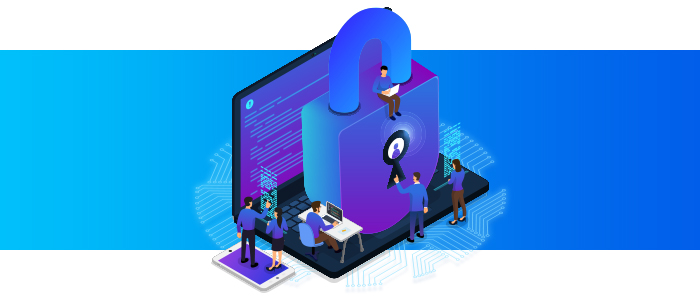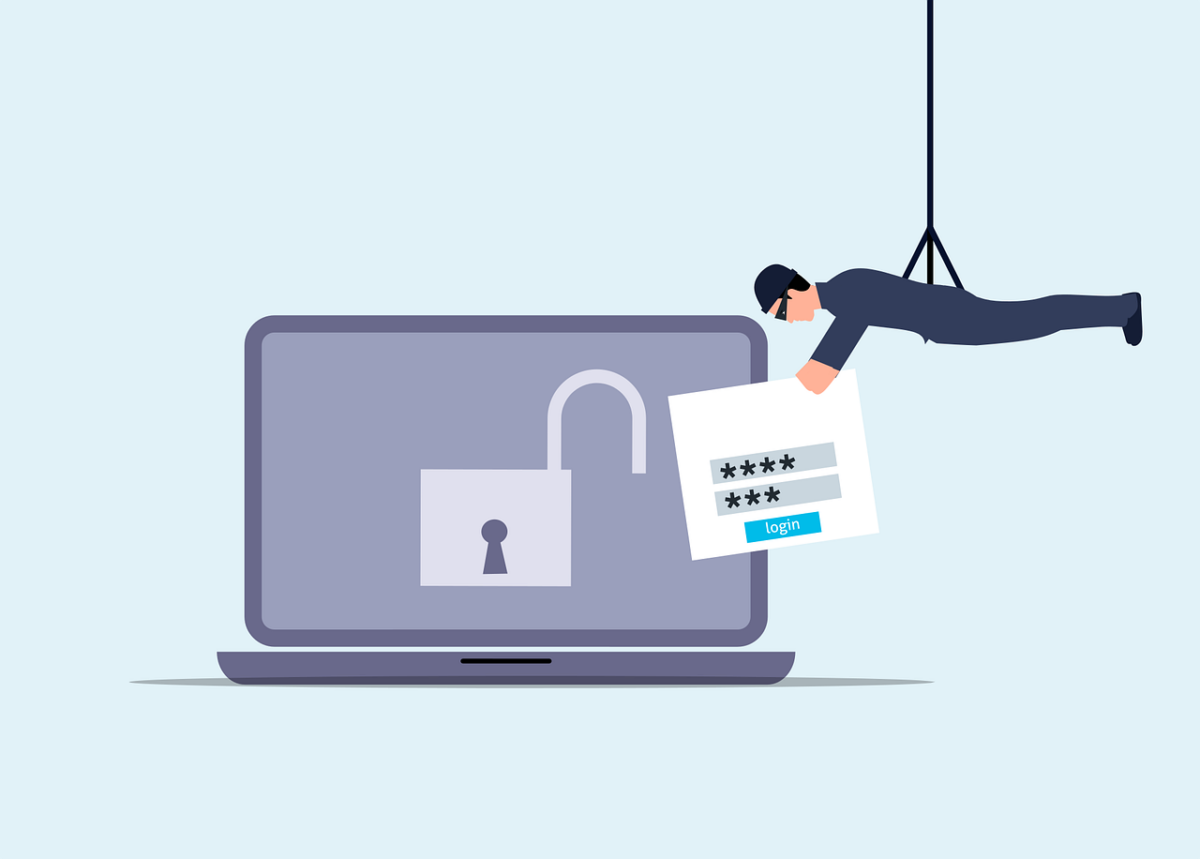Chris Provencher
on
February 19, 2022
Office 365 Hacking: What you need to know!
What is a Compromised Email Account in Microsoft 365?
Access to Microsoft 365 mailboxes, data and other services, is controlled by using credentials, for example a user name and password or PIN. When someone other than the intended user steals those credentials, the stolen credentials are considered to be compromised. With them the attacker can sign in as the original user and perform illicit actions.
Using the stolen credentials, the attacker can access the user’s Microsoft 365 mailbox, SharePoint folders, or files in the user’s OneDrive. One action commonly seen is the attacker sending emails as the original user to recipients both inside and outside of the organization. When the attacker emails data to external recipients, this is called data exfiltration.
How to secure and restore email function to a suspected compromised Microsoft 365 account and mailbox.
Even after you’ve regained access to your account, the attacker may have added back-door entries that enable the attacker to resume control of the account.
You must do all the following steps to regain access to your account the sooner the better to make sure that the hijacker doesn’t resume control your account. These steps help you remove any back-door entries that the hijacker may have added to your account. After you do these steps, we recommend that you run a virus scan to make sure that your computer isn’t compromised.
Step 1 Reset the user’s password
Step 2 Remove suspicious email forwarding addresses
Step 3 Disable any suspicious inbox rules
Step 4 Unblock the user from sending mail
Step 5 Optional: Block the user account from signing-in
Step 6 Optional: Remove the suspected compromised account from all administrative role groups
Step 7 Optional: Additional precautionary steps
Secure Microsoft 365 like a cybersecurity pro
Your Microsoft 365 subscription comes with a powerful set of security capabilities that you can use to protect your data and your users. Use the Microsoft 365 security roadmap – Top priorities for the first 30 days, 90 days, and beyond to implement Microsoft recommended best practices for securing your Microsoft 365 tenant.
The number one thing you can do to help prevent this from happening is to enable 2FA on every O365 account for your organization.
If your interested in securing your O365 tenant reach out to speak with one of our experts to see how we can help!